Ok.. I took the long route.. I got the iPaq to work with synce and then realised that I needed to get it to work with synce-kde and raki. Eitherways Ive documented what I did.. what went wrong and what I did again! Theres a whole load of instructions and how-tos at
synce.sourceforge.net that actually work..
PART A: Working with synceWorked with instructions from
here1. Check Kernel.. Version 2.6 and above is good
# uname -r
2.6.13-15.8-default
2.
Before you plugin the iPaq.
# cat /proc/bus/usb/devices > /tmp/before3. Plugin the iPaq.
# cat /proc/bus/usb/devices > /tmp/after4. Check USB settings now..
# diff /tmp/before /tmp/after
55a56,63
> T: Bus=03 Lev=02 Prnt=03 Port=03 Cnt=02 Dev#= 10 Spd=12 MxCh= 0
> D: Ver= 1.00 Cls=ff(vend.) Sub=ff Prot=ff MxPS=16 #Cfgs= 1
> P: Vendor=03f0 ProdID=1016 Rev= 0.00
> C:* #Ifs= 1 Cfg#= 1 Atr=80 MxPwr= 50mA
> I: If#= 0 Alt= 0 #EPs= 2 Cls=ff(vend.) Sub=ff Prot=ff
Driver=ipaq
> E: Ad=81(I) Atr=02(Bulk) MxPS= 64 Ivl=0ms
> E: Ad=04(O) Atr=02(Bulk) MxPS= 64 Ivl=0ms
>
If the stuff in bold is different on your machine (besides the vendor and
prodID, refer to this
HOWTO...
5. Make sure the iPaq is 'ON'..
# synce-serial-config ttyUSB06. You can now start a serial connection.
# synce-serial-startWorks? great.. Terminate it.. (kill it or ctrl+C)
NOTE: SynCE requires the following TCP ports to be open in the firewall between
your PC and the PDA:
From PDA to PC: 5678 & 5679
From PC to PDA: 9907. Now unplug the PPC, run the next command and plug it back in.
NOTE: The 'dccm' command should be run before the device is pluged in and it should be run as a user
NOT root:
~> dccm8. Now as root:
# synce-serial-startAt first try I got no response since I had run the dccm command while the PPC was plugged in. When i pressed ctrl-c i got..
Connect script failed synce-serial-start was unable to start the PPP daemon!And in var/logs/messages i found:
Mar 13 19:31:20 sorceress synce-serial-start: Executing '/usr/sbin/pppd call synce-device'
Mar 13 19:31:20 sorceress pppd[6973]: pppd 2.4.3 started by wraith, uid 0
Mar 13 19:31:25 sorceress pppd[6973]: Connect script failed
Mar 13 19:31:25 sorceress pppd[6973]: Exit.So I closed the connection..
Before you unplug the cable you should do one of these actions, in order of preference:
1. Disconnect with the GNOME Tray Icon or with SynCE-KDE
2. Disconnect with the appropriate action on your PDA
3. Run killall -HUP dccm from the command line
4. Run synce-serial-abort.
I setup ActiveSync on PPC by checking the boxes for syncing with a remote PC.
Did a lil debugging by unplugging the PPC and running (as User)
~> dccm -f -d 4 (this shows whats going on by running dccm in the foreground)
Plugged in PPC.. ran (as root)
# synce-serial-startTapped ActiveSync's 'Sync' on PPC.
Got dccm output
dccm[7856]: Talking to 'Solitude', a PocketPC device of type hp iPAQ h1940
dccm[7856]: Running command: /home/wraith/.synce/scripts/dccm.sh connectThis means its connected!! Woo Hoo!
9. To check connection run the pstatus command and it'll print the details of your PPC
~> pstatus
 Version
Version
=======
Version: 4.20.1081 (Ozone: Pocket PC 2003 (?))
Platform: 3 (Windows CE)
Details: ""
System
======
Processor architecture: 5 (ARM)
Processor type: 2577 (StrongARM)
Page size: 0x10000
Power
=====
ACLineStatus: 01 (Online)
Status for main battery
=========================
Flag: 1 (High)
LifePercent: 100%
LifeTime: Unknown
FullLifeTime: Unknown
Status for backup battery
=========================
Flag: 1 (High)
LifePercent: 100%
LifeTime: Unknown
FullLifeTime: Unknown
Store
=====
Store size: 29630464 bytes (28 megabytes)
Free space: 23082084 bytes (22 megabytes)
Memory for storage: 29704192 bytes (28 megabytes)
Memory for RAM: 29704192 bytes (28 megabytes)
Works: Now to sync data!
10. Create a partnership:
~> synce-matchmaker createSince i already had 2 partnerships I got an error You can check existing partherships with:
~> synce-matchmaker status
Current partner index: 1
Partner 1 id: 0x3151e3b1
Partner 1 name: "sorceress"
Partner 2 id: 0x580d0639
Partner 2 name: "DRUIDESS"And then replace a partnership
~> synce-matchmaker replace 1
Partnership replacement succeeded.PART B: Working with synce-kde and rakiThe HOW-TO:
Installing SynCE for KDE from binary packages1. Get the synce-kde-pack rpm from the link above and install. Dont forget to uninstall synce-kde since it causes conflicts.
Dependencies:
kdebase3 >= 3.5 is needed by synce-kde-pack-0.9.1-6
kdepim3 >= 3.5 is needed by synce-kde-pack-0.9.1-6
kdepim3-sync >= 3.5 is needed by synce-kde-pack-0.9.1-6
Yeah, had to upgrade KDE and it made a lot of changes on my system.. still climing out of that blast.. but on the bright side i got the syncing to work!
2. The next HOW-TO:
Basic configuration of SynCE for KDE3. Start raki (check the KMenu for it), choose vdccm instead of dccm.
4. As root run
synce-serial-start5. Your see raki perkup and follow the onscreen instructions... check the HowTo for kewl stuff raki can do for you..
6. About the syncing.. I can sync my contacts into kaddressbook via raki using a .vcf file. Just fish around rakis options and you'll find it.. Im still working on this bit. Evolution looks good for a PIM but theres too many dependancies to get it to work.. So im trying to work with kde's defaults..
Now on to getting my Nokia to sync with suse 10.0.. :)
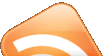
 Version
Version Amazing what a simple search can lead to!! Out of the blue popped....
Amazing what a simple search can lead to!! Out of the blue popped.... 