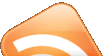Gallery2
Ubuntu Gallery Install Guide
Organize and display your pictures online. Allow ppl to select pix and download them as a zip file..
Totally Rad!
Saturday, September 23, 2006
Thursday, July 20, 2006
Swarm the dot com
 Swarm the dot com: A new way to browse the web.
Swarm the dot com: A new way to browse the web.Swarm is a graphical map of hundreds of websites, all connection to each other. While you're browse the web, Swarm will update itself every second with the sites that other people visiting in. When a site becomes more popular (Google.com, for example), It will move towards the center of the swarm.
Test it out...
eth0: No Such Device
Todays been a shitty day... 2 days ago I unplugged my 2nd monitor from my ubuntu machine to hook up to the windows machine so pallavi could use it since her laptop's dead.. And what do I get after doing a good deed?? my internal pci port on the mobo shot while trying to re-hook up the monitor back!! Freakin Hell!!! its a brand new mobo!!
So, no more dual screens... and to top that, when I shut down the machine to troubleshoot I didnt realise that I had accepted a kernel update and so when I rebooted.. no internet!! Now that's a kick in the nuts (if i had nut's, im sure thats what it would feel like!)
After and hour of frusterated googling on the windows machine, i finally figured it out... phew! i thought i'd have to reinstall.. hate that!
Problem:
Ubuntu detected the card (
When I tried a
Solution: Simple..
You will get a window with networking setup options on it..
Click 'Ethernet Connection'
Click 'Properties'
Enable the connection. Save.
Activate the connection!
Phew..... Moral of the Story: Beware the kenel updates! (and Beware the good deeds)
Need to track down Mach Speed Motherboards for warranty.. grrrr...
So, no more dual screens... and to top that, when I shut down the machine to troubleshoot I didnt realise that I had accepted a kernel update and so when I rebooted.. no internet!! Now that's a kick in the nuts (if i had nut's, im sure thats what it would feel like!)
After and hour of frusterated googling on the windows machine, i finally figured it out... phew! i thought i'd have to reinstall.. hate that!
Problem:
Ubuntu detected the card (
sudo lspci | grep -i ethernet) but sudo ifconfig was just showing 'lo' and no 'eth0'.When I tried a
sudo ifconfig eth0 up i would get an error. SIOCSIFADDR: No such device
eth0: ERROR while getting interface flags: No such deviceSolution: Simple..
sudo network-admin OR Click on System-->Administration-->NetworkingYou will get a window with networking setup options on it..
Click 'Ethernet Connection'
Click 'Properties'
Enable the connection. Save.
Activate the connection!
Phew..... Moral of the Story: Beware the kenel updates! (and Beware the good deeds)
Need to track down Mach Speed Motherboards for warranty.. grrrr...
Wednesday, July 19, 2006
Hamachi: VPN Application
I came across a Digg about 10 Unknown Windows Freeware Applications You Should Know About. This was not one of the crappy freebies but some really useful and unknown ones..
Hamachi was one that sounded really interesting to try out..
Interested?? I sure am!!
Here's detailed installation instructions. For Ubuntu Dapper dont forget to add sudo in front of commands that need to be run as root...
Note: Make sure make is installed. If it isnt then:
After installing hamachi, download gHamachi a GUI interface to hamachi. (needs hamachi to be installed to work)
Thats It!! Now off to test it with some windows users...
Hamachi was one that sounded really interesting to try out..
Hamachi is a zero-configuration virtual private networking application.
In other words Hamachi is a program that allows you to arrange multiple computers into their own secure network just as if they were connected by a physical network cable.
Hamachi is fast, secure and simple. Its core version is also free.
Interested?? I sure am!!
Here's detailed installation instructions. For Ubuntu Dapper dont forget to add sudo in front of commands that need to be run as root...
Note: Make sure make is installed. If it isnt then:
$ sudo apt-get install build-essentialAfter installing hamachi, download gHamachi a GUI interface to hamachi. (needs hamachi to be installed to work)
Thats It!! Now off to test it with some windows users...
Tuesday, July 11, 2006
Swiftfox
 Ditch Firefox... Switch to Swiftfox
Ditch Firefox... Switch to SwiftfoxTrying to install Flash was such a pain in Firefox. I couldn't find 'flashplugin-nonfree' in the repository and there were posts about some problems with 64bit. Then I came across this reccomendation to try Swiftfox. Its built on firefox and tons faster and meant for Linux..
Easy install... and boy, did it ever work! Went to a flash page and it asked to install the plugin.. and zap! flash was installed! google video here i come!!
Thursday, June 8, 2006
CD/DVD creation with Nautilus
Am a lil bored with KDE so Ive switched to Gnome.. So from now on Ill be refering to Gnome apps.. The GNOME Journal: CD/DVD creation with Nautilus
Wednesday, June 7, 2006
Mixing 2 Screens, 2 OSs, Synergy and a KVM
Finally got Synergy to work..
My setup, as I mentioned some posts ago, is a lil complicated...
I have 2 Monitors for Ubuntu. One of them is shared with Windows through a KVM.
Solution was:
On Ubuntu, Setup the LCD Screen as the primary screen and the CRT as the secondary screen.. In xorg.conf, under the
On Windows, I setup the Synergy Server using the Synergy GUI. (Synergy Manual.) Windows was to the left of Ubuntu and Ubuntu was to the right of Windows.
Ran the server and client (ubuntu: synergyc 192.168.0.123)..
The KVM is still connected. When I switch the KVM to the Windows machine I move the mouse off the right of the screen and get into the LCD on Ubuntu and get back to Windows by moving the mouse off the left of the LCD Ubuntu screen.
The neat part is when I switch the KVM to the Ubuntu machine the keyboard and mouse works normally coz the Synergy server cant detect the kybrd/mouse on the Windows machine since the KVM switched it..
So all is good in geek land! :)
Besides having to study for Abstract Algebra! *headache* *ouch*
My setup, as I mentioned some posts ago, is a lil complicated...
I have 2 Monitors for Ubuntu. One of them is shared with Windows through a KVM.
|
Solution was:
On Ubuntu, Setup the LCD Screen as the primary screen and the CRT as the secondary screen.. In xorg.conf, under the
Section "ServerLayout"
Screen "LCDScreen"
Screen "CRTScreen" RightOf "LCDScreen"
On Windows, I setup the Synergy Server using the Synergy GUI. (Synergy Manual.) Windows was to the left of Ubuntu and Ubuntu was to the right of Windows.
Ran the server and client (ubuntu: synergyc 192.168.0.123)..
The KVM is still connected. When I switch the KVM to the Windows machine I move the mouse off the right of the screen and get into the LCD on Ubuntu and get back to Windows by moving the mouse off the left of the LCD Ubuntu screen.
The neat part is when I switch the KVM to the Ubuntu machine the keyboard and mouse works normally coz the Synergy server cant detect the kybrd/mouse on the Windows machine since the KVM switched it..
So all is good in geek land! :)
Besides having to study for Abstract Algebra! *headache* *ouch*
Thursday, June 1, 2006
Ubuntu Dapper Drake 6.06 Guide
Oh Yeah! Now THIS is a Guide.. K/Ubuntu sw installation/configuration guide..
Ubuntu Dapper Drake 6.06 Guide - KrazyPenguin.net
Ubuntu Dapper Drake 6.06 Guide - KrazyPenguin.net
Upgrading to Dapper on Ubuntu
Damnit! Outdated in 30 min!! After I installed Kubuntu v5.10 Codename Breezy I realised that they have a new version that was released today! Kubuntu v6.06 Codename Dapper.
*grumble* *grumble* I hate being left out.. grr..
I really didn't want to start afresh after getting stupid amarok to work.. (it always gives me problems..) I knew there had to be a better way.. so here it is..
Upgrading to Dapper on Ubuntu
*grumble* *grumble* I hate being left out.. grr..
I really didn't want to start afresh after getting stupid amarok to work.. (it always gives me problems..) I knew there had to be a better way.. so here it is..
Upgrading to Dapper on Ubuntu
Adding Repositories for Kubuntu
Oh Ho!! new distro!!
Yeah.. SuSE is out.. Kubuntu is in!
Before we go on an apt spree.. add this repository for all those 'non-free' or 'could be illegal in your country' stuff (i.e. mp3 decoders.. bah!)
AddingRepositoriesHowto - Ubuntu Wiki
Yeah.. SuSE is out.. Kubuntu is in!
What does kubuntu mean?
It means "towards humanity" in Bemba.
Kubuntu is pronounced "koo-boon-too".
Before we go on an apt spree.. add this repository for all those 'non-free' or 'could be illegal in your country' stuff (i.e. mp3 decoders.. bah!)
AddingRepositoriesHowto - Ubuntu Wiki
Wednesday, April 26, 2006
Installing PHP5 with Apache2
If, like me, you installed php5 from apt and couldn't get it to work with apache, here's what you might be missing..
1. Enable the PHP5 module from YaST's HTTP Server component.
2. Restart Apache:
Test it by copying the following script to "/srv/www/htdocs/"
Name it "info.php" and run it from your browser..
JpGraph - Installing PHP5 on SuSE 9.2
1. Enable the PHP5 module from YaST's HTTP Server component.
2. Restart Apache:
# /etc/init.d/apache2 stop
# /etc/init.d/apache2 startTest it by copying the following script to "/srv/www/htdocs/"
<?php
phpinfo();
?>Name it "info.php" and run it from your browser..
JpGraph - Installing PHP5 on SuSE 9.2
Tuesday, April 18, 2006
Playing DVDs on 64 bit Suse
Reinstalled yet again after upgrade to ou Suse 10.0 x64bit.. Although i expected things to be the same they arent...
One hurdle was the libdvdcss..
There arent any 64 bit versions left i think. everyone seems to be stopping hosting libdvdcss..
The Jem Report - Hacking OpenSUSE: Heres how you can compile and install it. Didnt work for me though. got an error
Heres what i did instead..
Googled for libdvdcss2-1.2.8-0.pm.2.x86_64.rpm. Found it on pbone.net
Installed...
{EDIT}
The above actually didnt work... When I tried my brand spanking new U2 Vertigo DVD, Kaffeine kept complaining and VLC would just turn of.. After hours of seaching and relaxing with my guitar on my new bean bag :P... i figured it out and double checked it this time...
The latest version of libdvdcss source can be downloaded from http://download.videolan.org/pub/libdvdcss/
Right now the latest is: libdvdcss-1.2.9.tar.gz
Save. Extract.
Power up VLC and enjoy!!
Kaffeine had a bright green screen and wont play dvds though.. but thats for another day...
Hello Hello... Can I please go Vertigo?!!!!!
One hurdle was the libdvdcss..
There arent any 64 bit versions left i think. everyone seems to be stopping hosting libdvdcss..
The Jem Report - Hacking OpenSUSE: Heres how you can compile and install it. Didnt work for me though. got an error
warning: user sam does not exist - using rootHeres what i did instead..
Googled for libdvdcss2-1.2.8-0.pm.2.x86_64.rpm. Found it on pbone.net
Installed...
{EDIT}
The above actually didnt work... When I tried my brand spanking new U2 Vertigo DVD, Kaffeine kept complaining and VLC would just turn of.. After hours of seaching and relaxing with my guitar on my new bean bag :P... i figured it out and double checked it this time...
The latest version of libdvdcss source can be downloaded from http://download.videolan.org/pub/libdvdcss/
Right now the latest is: libdvdcss-1.2.9.tar.gz
Save. Extract.
su to root. run.. ./configuremake installPower up VLC and enjoy!!
Kaffeine had a bright green screen and wont play dvds though.. but thats for another day...
Hello Hello... Can I please go Vertigo?!!!!!
Monday, April 17, 2006
Synergy
synergy: [noun] a mutually advantageous conjunction of distinct elements
Synergy lets you easily share a single mouse and keyboard between multiple computers with different operating systems, each with its own display, without special hardware. It's intended for users with multiple computers on their desk since each system uses its own monitor(s).
AwesomeO idea.. Synergy also lets you copy-paste across machines!!!! Just click copy then drag your mouse from one machines monitor to the next and paste! Geek dream come true!!!
Still trying to figure out how to use synergy with my current setup of 2 machines with 2 monitors (one of which is shared through a KVM)
[LCD] {KVM} <-- (Keyboard + Mouse) |
While I figure that out, heres some links for those geeks with less complex setups.. Oh... and yeah.. it works on windows and macs too.. check out the synergy website for details on other OSs..
- Ditch your KVM for Synergy
- HowTo: Use Synergy to Control Several Workstations from One Keyboard and Mouse
Friday, April 7, 2006
Merry Christmas to me!!!
It's coming!!!!!! Should be here by monday.. same time as my finals.. :(
Sheesh.. what bad timing.. but the deal was too good to pass up... got my tax returns, so.... Time to upgrade the dead pc!!! Enter 64bit AMD Athlon 2GHz with 1GB ram!! purrrrrr.....
Along with other goodies.. ordered a 2port KVM coz i lurrrrve my current dual monitor setup, espicially since I can rotate my LCD for a neat coder's delight portrait view of the screen.. more code to see!!!
Muhahhahahah... 2 computers.... *rubs hands in delight*
Plans are to install Windows on rT's box and pump SuSE 64 on the new machine.. As independant as I want to be from windows.. companies like Nokia and RIM make it so hard. What with their development SW being MS only.. bah! and there aint now frigging way im dual booting my new baby.. I love watching the Uptime counter increase.. am at 22days now.. am too scared to push this machine.. one burnt out cpu is scary enuff!! more cooling this time!!!
Portion of the Tiger Direct order.....
- Mach Speed Viper K8M8MS Socket 754 Motherboard
- AMD Athlon 64 3000+ NewCastle Core Socket 754 CPU
- Ultra 1024MB PC3200 DDR 400MHz
- Zonet 2 Port KVM Switch- 2 Sets of Cbls Incld/Auto
Hope the KVM plays nice with linux...
Am eXciTEeD!!!!!!!!!!!!!
Sheesh.. what bad timing.. but the deal was too good to pass up... got my tax returns, so.... Time to upgrade the dead pc!!! Enter 64bit AMD Athlon 2GHz with 1GB ram!! purrrrrr.....
Along with other goodies.. ordered a 2port KVM coz i lurrrrve my current dual monitor setup, espicially since I can rotate my LCD for a neat coder's delight portrait view of the screen.. more code to see!!!
Muhahhahahah... 2 computers.... *rubs hands in delight*
Plans are to install Windows on rT's box and pump SuSE 64 on the new machine.. As independant as I want to be from windows.. companies like Nokia and RIM make it so hard. What with their development SW being MS only.. bah! and there aint now frigging way im dual booting my new baby.. I love watching the Uptime counter increase.. am at 22days now.. am too scared to push this machine.. one burnt out cpu is scary enuff!! more cooling this time!!!
Portion of the Tiger Direct order.....
- Mach Speed Viper K8M8MS Socket 754 Motherboard
- AMD Athlon 64 3000+ NewCastle Core Socket 754 CPU
- Ultra 1024MB PC3200 DDR 400MHz
- Zonet 2 Port KVM Switch- 2 Sets of Cbls Incld/Auto
Hope the KVM plays nice with linux...
Am eXciTEeD!!!!!!!!!!!!!
Sunday, March 26, 2006
chkrootkit
A rootkit is a set of software tools frequently used by a third party (usually an intruder) after gaining access to a computer system. These tools are intended to conceal running processes, files or system data, which helps an intruder maintain access to a system without the user's knowledge. Rootkits are known to exist for a variety of operating systems such as Linux, Solaris and versions of Microsoft Windows. A computer with a rootkit on it is called a rooted computer.
- from Wikipedia
So, for the paranoid:
chkrootkit is a tool to locally check for signs of a rootkit.
Installation is a simple
# apt-get install chkrootkitand then run it with
# chkrootkit
Preventing SSH Dictionary Attacks With DenyHosts
Preventing SSH Dictionary Attacks With DenyHosts | HowtoForge - Linux Howtos and Tutorials: "DenyHosts is a tool that observes login attempts to SSH, and if it finds failed login attempts again and again from the same IP address, DenyHosts blocks further login attempts from that IP address by putting it into /etc/hosts.deny. "
Saturday, March 25, 2006
checking and repairing file system with fsck
fsck is a Unix utility for checking and repairing file system inconsistencies . File system can become inconsistent due to several reasons and the most common is abnormal shutdown due to hardware failure , power failure or switching off the system without proper shutdown . Due to these reasons the superblock in a file system is not updated and has mismatched information relating to system data blocks, free blocks and inodes .
fsck should always be run in a single user mode which ensures proper repair of file system . If it is run in a busy system where the file system is changing constantly fsck may see the changes as inconsistencies and may corrupt the file system .
- from checking and repairing file system with fsck
More Links:
Fsck - Wikipedia, the free encyclopedia
Check Disk
Experts-Exchange Answer
Setting up SSH and FTP with SSH
The simplest setup i've had so far! Just Install, Configure and Start it!
Get OpenSSH:
http://www.openssh.com/
Install OpenSSH:
Secure It:
Config file location:
Change to the more secure SSH Version 2 in the config file.
Start/Stop/Restart Commands:
# /etc/init.d/sshd start
# /etc/init.d/sshd stop
# /etc/init.d/sshd restart
Test if running:
You should get a response of a process ID
Thats it!
To login from a remote machine you need to use an SSH client like PuTTY.
Here's a list of clients that you could use:
http://en.wikipedia.org/wiki/List_of_SFTP_clients
To login from a client type ssh followed by the IP of the SSH server.
e.g.
Read up about SSH and Tutorial Links:
http://www.openssh.com/
Quick HOWTO: Secure Remote Logins And File Copying
Get OpenSSH:
http://www.openssh.com/
Install OpenSSH:
# apt-get install opensshSecure It:
Config file location:
/etc/ssh/sshd_configChange to the more secure SSH Version 2 in the config file.
Protocol 2Start/Stop/Restart Commands:
# /etc/init.d/sshd start
# /etc/init.d/sshd stop
# /etc/init.d/sshd restart
Test if running:
# pgrep sshdYou should get a response of a process ID
Thats it!
To login from a remote machine you need to use an SSH client like PuTTY.
Here's a list of clients that you could use:
http://en.wikipedia.org/wiki/List_of_SFTP_clients
To login from a client type ssh followed by the IP of the SSH server.
e.g.
ssh 192.168.0.0What To Expect With Your First Login
The first time you log in, you get a warning message saying that the remote host
doesn't know about your machine and prompting you to store a copy of the remote
host's SSH identification keys on your local machine. It will look something
like this:
[root@bigboy tmp]# ssh smallfry
The authenticity of host 'smallfry (smallfry)' can't be established.
RSA key fingerprint is 5d:d2:f5:21:fa:07:64:0d:63:1b:3b:ee:a6:58:58:bb.
Are you sure you want to continue connecting (yes/no)? yes
Warning: Permanently added 'smallfry' (RSA) to the list of known hosts.
root@smallfry's password:
Last login: Thu Nov 14 10:18:45 2002 from 192.168.1.98
No mail.
[root@smallfry tmp]#
- from: Quick HOWTO: Secure Remote Logins And File Copying
Read up about SSH and Tutorial Links:
http://www.openssh.com/
Quick HOWTO: Secure Remote Logins And File Copying
Labels:
Server
Tuesday, March 14, 2006
Syncing an iPaq Pocket PC with SuSE 10
Ok.. I took the long route.. I got the iPaq to work with synce and then realised that I needed to get it to work with synce-kde and raki. Eitherways Ive documented what I did.. what went wrong and what I did again! Theres a whole load of instructions and how-tos at synce.sourceforge.net that actually work..
PART A: Working with synce
Worked with instructions from here
1. Check Kernel.. Version 2.6 and above is good
2. Before you plugin the iPaq.
3. Plugin the iPaq.
4. Check USB settings now..
If the stuff in bold is different on your machine (besides the vendor and
prodID, refer to this HOWTO...
5. Make sure the iPaq is 'ON'..
6. You can now start a serial connection.
Works? great.. Terminate it.. (kill it or ctrl+C)
NOTE: SynCE requires the following TCP ports to be open in the firewall between
your PC and the PDA:
From PDA to PC: 5678 & 5679
From PC to PDA: 990
7. Now unplug the PPC, run the next command and plug it back in.
NOTE: The 'dccm' command should be run before the device is pluged in and it should be run as a user NOT root:
8. Now as root:
At first try I got no response since I had run the dccm command while the PPC was plugged in. When i pressed ctrl-c i got..
And in var/logs/messages i found:
So I closed the connection..
Before you unplug the cable you should do one of these actions, in order of preference:
1. Disconnect with the GNOME Tray Icon or with SynCE-KDE
2. Disconnect with the appropriate action on your PDA
3. Run killall -HUP dccm from the command line
4. Run synce-serial-abort.
I setup ActiveSync on PPC by checking the boxes for syncing with a remote PC.
Did a lil debugging by unplugging the PPC and running (as User)
Plugged in PPC.. ran (as root)
Tapped ActiveSync's 'Sync' on PPC.
Got dccm output
This means its connected!! Woo Hoo!
9. To check connection run the pstatus command and it'll print the details of your PPC
Works: Now to sync data!
10. Create a partnership:
Since i already had 2 partnerships I got an error You can check existing partherships with:
And then replace a partnership
PART B: Working with synce-kde and raki
The HOW-TO: Installing SynCE for KDE from binary packages
1. Get the synce-kde-pack rpm from the link above and install. Dont forget to uninstall synce-kde since it causes conflicts.
Yeah, had to upgrade KDE and it made a lot of changes on my system.. still climing out of that blast.. but on the bright side i got the syncing to work!
2. The next HOW-TO: Basic configuration of SynCE for KDE
3. Start raki (check the KMenu for it), choose vdccm instead of dccm.
4. As root run
5. Your see raki perkup and follow the onscreen instructions... check the HowTo for kewl stuff raki can do for you..
6. About the syncing.. I can sync my contacts into kaddressbook via raki using a .vcf file. Just fish around rakis options and you'll find it.. Im still working on this bit. Evolution looks good for a PIM but theres too many dependancies to get it to work.. So im trying to work with kde's defaults..
Now on to getting my Nokia to sync with suse 10.0.. :)
PART A: Working with synce
Worked with instructions from here
1. Check Kernel.. Version 2.6 and above is good
# uname -r
2.6.13-15.8-default
2. Before you plugin the iPaq.
# cat /proc/bus/usb/devices > /tmp/before3. Plugin the iPaq.
# cat /proc/bus/usb/devices > /tmp/after4. Check USB settings now..
# diff /tmp/before /tmp/after
55a56,63
> T: Bus=03 Lev=02 Prnt=03 Port=03 Cnt=02 Dev#= 10 Spd=12 MxCh= 0
> D: Ver= 1.00 Cls=ff(vend.) Sub=ff Prot=ff MxPS=16 #Cfgs= 1
> P: Vendor=03f0 ProdID=1016 Rev= 0.00
> C:* #Ifs= 1 Cfg#= 1 Atr=80 MxPwr= 50mA
> I: If#= 0 Alt= 0 #EPs= 2 Cls=ff(vend.) Sub=ff Prot=ff
Driver=ipaq
> E: Ad=81(I) Atr=02(Bulk) MxPS= 64 Ivl=0ms
> E: Ad=04(O) Atr=02(Bulk) MxPS= 64 Ivl=0ms
>
If the stuff in bold is different on your machine (besides the vendor and
prodID, refer to this HOWTO...
5. Make sure the iPaq is 'ON'..
# synce-serial-config ttyUSB06. You can now start a serial connection.
# synce-serial-startWorks? great.. Terminate it.. (kill it or ctrl+C)
NOTE: SynCE requires the following TCP ports to be open in the firewall between
your PC and the PDA:
From PDA to PC: 5678 & 5679
From PC to PDA: 990
7. Now unplug the PPC, run the next command and plug it back in.
NOTE: The 'dccm' command should be run before the device is pluged in and it should be run as a user NOT root:
~> dccm8. Now as root:
# synce-serial-startAt first try I got no response since I had run the dccm command while the PPC was plugged in. When i pressed ctrl-c i got..
Connect script failed synce-serial-start was unable to start the PPP daemon!And in var/logs/messages i found:
Mar 13 19:31:20 sorceress synce-serial-start: Executing '/usr/sbin/pppd call synce-device'
Mar 13 19:31:20 sorceress pppd[6973]: pppd 2.4.3 started by wraith, uid 0
Mar 13 19:31:25 sorceress pppd[6973]: Connect script failed
Mar 13 19:31:25 sorceress pppd[6973]: Exit.So I closed the connection..
Before you unplug the cable you should do one of these actions, in order of preference:
1. Disconnect with the GNOME Tray Icon or with SynCE-KDE
2. Disconnect with the appropriate action on your PDA
3. Run killall -HUP dccm from the command line
4. Run synce-serial-abort.
I setup ActiveSync on PPC by checking the boxes for syncing with a remote PC.
Did a lil debugging by unplugging the PPC and running (as User)
~> dccm -f -d 4 (this shows whats going on by running dccm in the foreground)Plugged in PPC.. ran (as root)
# synce-serial-startTapped ActiveSync's 'Sync' on PPC.
Got dccm output
dccm[7856]: Talking to 'Solitude', a PocketPC device of type hp iPAQ h1940
dccm[7856]: Running command: /home/wraith/.synce/scripts/dccm.sh connectThis means its connected!! Woo Hoo!
9. To check connection run the pstatus command and it'll print the details of your PPC
~> pstatus
 Version
Version
=======
Version: 4.20.1081 (Ozone: Pocket PC 2003 (?))
Platform: 3 (Windows CE)
Details: ""
System
======
Processor architecture: 5 (ARM)
Processor type: 2577 (StrongARM)
Page size: 0x10000
Power
=====
ACLineStatus: 01 (Online)
Status for main battery
=========================
Flag: 1 (High)
LifePercent: 100%
LifeTime: Unknown
FullLifeTime: Unknown
Status for backup battery
=========================
Flag: 1 (High)
LifePercent: 100%
LifeTime: Unknown
FullLifeTime: Unknown
Store
=====
Store size: 29630464 bytes (28 megabytes)
Free space: 23082084 bytes (22 megabytes)
Memory for storage: 29704192 bytes (28 megabytes)
Memory for RAM: 29704192 bytes (28 megabytes)
Works: Now to sync data!
10. Create a partnership:
~> synce-matchmaker createSince i already had 2 partnerships I got an error You can check existing partherships with:
~> synce-matchmaker status
Current partner index: 1
Partner 1 id: 0x3151e3b1
Partner 1 name: "sorceress"
Partner 2 id: 0x580d0639
Partner 2 name: "DRUIDESS"And then replace a partnership
~> synce-matchmaker replace 1
Partnership replacement succeeded.PART B: Working with synce-kde and raki
The HOW-TO: Installing SynCE for KDE from binary packages
1. Get the synce-kde-pack rpm from the link above and install. Dont forget to uninstall synce-kde since it causes conflicts.
Dependencies:
kdebase3 >= 3.5 is needed by synce-kde-pack-0.9.1-6
kdepim3 >= 3.5 is needed by synce-kde-pack-0.9.1-6
kdepim3-sync >= 3.5 is needed by synce-kde-pack-0.9.1-6
Yeah, had to upgrade KDE and it made a lot of changes on my system.. still climing out of that blast.. but on the bright side i got the syncing to work!
2. The next HOW-TO: Basic configuration of SynCE for KDE
3. Start raki (check the KMenu for it), choose vdccm instead of dccm.
4. As root run
synce-serial-start5. Your see raki perkup and follow the onscreen instructions... check the HowTo for kewl stuff raki can do for you..
6. About the syncing.. I can sync my contacts into kaddressbook via raki using a .vcf file. Just fish around rakis options and you'll find it.. Im still working on this bit. Evolution looks good for a PIM but theres too many dependancies to get it to work.. So im trying to work with kde's defaults..
Now on to getting my Nokia to sync with suse 10.0.. :)
Saturday, March 11, 2006
Installing Logitech QuickCam Webcam
I first tried the latest version 1.1 of the qc-usb driver but I kept getting errors. /dev/video0 would not load. I kept getting an error from the ./quickcam.sh line 699 and other such things. After trying various things I deleted the installation folder, restarted the computer and decided to try an older version of the qc-usb driver. I tried qc-usb-0.6.3 and the cam worked on the first try! Heres the walkthrough...
1. Make sure the RIGHT kernel sources are installed.
a. Check the kernel version number.
Output on my system:
b. Check if source is installed
On my system this returns:
Note the line kernel-source.
2. Setup Kernel Sources:
a. Execute the following as root:
b. You also need to put Module.symvers into the right place.
3. You need a working installation of gcc >= 2.95
4. Get qc-usb: Logitech QuickCam USB Video Camera driver
5. Install xawtv - Video4Linux TV application (Athena)
6. Run the installation (not as Root) and follow on screen instruction. Here if I didnt specify the location of my kernel sources the script kept complaining.
Thats it...
You can use
Check out this link for more info on the installation on SuSE 10.0:
http://www.novell.com/coolsolutions/feature/16340.html
The first section describes how to ready the machine for the installation and the second section is for installation of the Logitech Zoom Cam..
1. Make sure the RIGHT kernel sources are installed.
a. Check the kernel version number.
cat /proc/versionOutput on my system:
Linux version 2.6.13-15.8-default (geeko@buildhost) (gcc version 4.0.2
20050901 (prerelease) (SUSE Linux)) #1 Tue Feb 7 11:07:24 UTC 2006b. Check if source is installed
rpm -qa kernel*On my system this returns:
kernel-default-nongpl-2.6.13-15.8
kernel-update-tool-0.9-10
kernel-default-2.6.13-15.8
kernel-source-2.6.13-15.8
Note the line kernel-source.
2. Setup Kernel Sources:
a. Execute the following as root:
cp /usr/src/linux-2.6.13-15.8-obj/i386/default/.config /usr/src/linux/.config
cp /usr/src/linux-2.6.13-15.8-obj/i386/default/scripts/mod/modpost /usr/src/linux/scripts/modpost
cp /usr/src/linux-2.6.13-15.8-obj/i386/default/scripts/genksyms/genksyms /usr/src/linux/scripts/genksyms/genksyms
cp /usr/src/linux-2.6.13-15.8-obj/i386/default/scripts/basic/fixdep /usr/src/linux/scripts/basic/fixdep
cp /usr/src/linux-2.6.13-15.8-obj/i386/default/scripts/mod/modpost /usr/src/linux/scripts/mod/modpost
b. You also need to put Module.symvers into the right place.
cp /boot/symvers-2.6.13-15.8-i386-default.gz /usr/src/linux
mv symvers-2.6.13-15.8-i386-default.gz Module.symvers.gz
gunzip /usr/src/linux/Module.symvers.gz
make modules_prepare
3. You need a working installation of gcc >= 2.95
4. Get qc-usb: Logitech QuickCam USB Video Camera driver
5. Install xawtv - Video4Linux TV application (Athena)
6. Run the installation (not as Root) and follow on screen instruction. Here if I didnt specify the location of my kernel sources the script kept complaining.
./quickcam.sh LINUX_DIR=/usr/src/linuxThats it...
You can use
./qcset to configure the cam..Check out this link for more info on the installation on SuSE 10.0:
http://www.novell.com/coolsolutions/feature/16340.html
The first section describes how to ready the machine for the installation and the second section is for installation of the Logitech Zoom Cam..
Wednesday, March 8, 2006
Setup Subversion on the Apache HTTP server
-EDIT-
For a easy mini how-to for setting up Apache2 with SVNis see /usr/share/doc/packages/subversion for the full documentation. Is easier than what's below, but i'll leave the info below for info sake...
-EDIT-
Setup Subversion on the Apache HTTP server
Changes to http.conf
Make Changes in subversion's /conf/passwd file to allow read/write/none access..
Allows anyone to read ALL repositories and user1 and user2 to write to the 'blabbermouth' repository.
Remeber to give the UserID that Apache runs as permission to write to your svn folder. If your svn repos is owned by a user 'svn' and group 'snv' and if Apache runs as 'wwwrun' (check the httpd.conf or uid.conf) then in the console type:
For a easy mini how-to for setting up Apache2 with SVNis see /usr/share/doc/packages/subversion for the full documentation. Is easier than what's below, but i'll leave the info below for info sake...
-EDIT-
Setup Subversion on the Apache HTTP server
Changes to http.conf
LoadModule dav_module /usr/lib/apache2/mod_dav.so
LoadModule dav_svn_module /usr/lib/apache2/mod_dav_svn.so
#Subversion Repository
< Location /blabbermouth >
DAV svn
SVNPath /usr/svnrepos
# how to authenticate a user
AuthType Basic
AuthName "Subversion repository"
AuthUserFile /etc/svn-auth-file
# For any operations other than these, require an authenticated user.
< LimitExcept GET PROPFIND OPTIONS REPORT>
Require valid-user
</LimitExcept>
</Location>
Make Changes in subversion's /conf/passwd file to allow read/write/none access..
[/]
* = r
[blabbermouth:/]
user1=rw
user2=rw
Allows anyone to read ALL repositories and user1 and user2 to write to the 'blabbermouth' repository.
Remeber to give the UserID that Apache runs as permission to write to your svn folder. If your svn repos is owned by a user 'svn' and group 'snv' and if Apache runs as 'wwwrun' (check the httpd.conf or uid.conf) then in the console type:
# groups wwwrun to list the groups that wwwrun belongs to. # usermod -G svn wwwrun will add wwwrun to the svn group. if 'wwwrun' belongs to anyother groups (besides the primary group 'www') then mention them alongside svn.
Labels:
Server
Tuesday, March 7, 2006
Subversion
The goal of the Subversion project is to build a version control system that is a compelling replacement for CVS in the open source community.
Get it here: Subversion
SVNForum.org is a Subversion community help and discussion forum for exchanging information and tips with other users of Subversion
Read The Subversion Book for instrustions.
And if you use windows get TortoiseSVN, a Subversion client, implemented as a windows shell extension. The coolest Interface to (Sub)Version Control.
note to self:
Create SVN repository:
Import to SVN:
Get it here: Subversion
SVNForum.org is a Subversion community help and discussion forum for exchanging information and tips with other users of Subversion
Read The Subversion Book for instrustions.
And if you use windows get TortoiseSVN, a Subversion client, implemented as a windows shell extension. The coolest Interface to (Sub)Version Control.
note to self:
Create SVN repository:
svnadmin create --fs-type fsfs /usr/svnrepos/Import to SVN:
svn import --message "Initial Import" repos file:///usr/svnrepos/blabbermouth/
Labels:
Server
Wednesday, March 1, 2006
Angels and "Daemons"
While I try and figure out the startup scripts for Slimserver.. here's how to run it as a daemon..
ahh!! finally i can close that command prompt... :)
/usr/local/slimserver/slimserver.pl --daemonahh!! finally i can close that command prompt... :)
Stream Your Music Collection over the Web Hack
 Amazing what a simple search can lead to!! Out of the blue popped....
Amazing what a simple search can lead to!! Out of the blue popped.... Stream Your Music Collection over the Web Hack
Works on Windows, Linux and Mac.
You will need:
The SlimServer: The server.
SoftSqueeze: A Java client.
There are a couple of ways to stream the music to your PC with SlimServer - you can either use SoftSqueeze (the installation of which is nicely documented inside the interface), running either as a standalone Java application, or as a Java Applet (by going to http://your_host_name:9000/html/softsqueeze/applet.html ).
You can use winamp as a client to stream music on if you'd like... Use the URL: http://your_host_name:9000/stream.mp3 If you are using the SlimServer's password security, you'll need to use a slightly modified URL like this: http://username:password@your_host_name:9000/stream.mp3
Muhahahhahahaha!!!!!!
--- Still figuring out the startup script for suse 10.0
MySQL Server over the network - Linux Forums
MySQL Server over the network - Linux Forums
Error 1130, remote connecting access denied.
MySQL and Linux Tutorial
To allow network access:
Some notes on the MySQL/Java connection with the MySQL® Connector/J (mysql-connector-java).
After installing it you need to change the CLASSPATH or you'l get errors like com.java.driver something not found..
For the bash shell prompt that I use in SuSE 10.0 I created a file in my home dir: .bashrc
~username/.bashrc
---------------------
**make sure its one line, with no line breaks in it!
Info for other Shell prompts
Error 1130, remote connecting access denied.
MySQL and Linux Tutorial
To allow network access:
GRANT ALL on * TO 'username' IDENTIFIED BY 'user password'
FLUSH PRIVILEGESSome notes on the MySQL/Java connection with the MySQL® Connector/J (mysql-connector-java).
After installing it you need to change the CLASSPATH or you'l get errors like com.java.driver something not found..
For the bash shell prompt that I use in SuSE 10.0 I created a file in my home dir: .bashrc
~username/.bashrc
---------------------
export CLASSPATH=$CLASSPATH:/opt/mysql-connector-java-3.1.12/mysql-connector-java-3.1.12-bin.jar**make sure its one line, with no line breaks in it!
Info for other Shell prompts
Labels:
Server
Monday, February 6, 2006
Monday, January 30, 2006
Setup Temperature Sensors
My machine keeps overheating and while I hunt for thermal paste my superkaramba wiget Cynapse keeps me upto date on the weather conditions inside the cabinet.
My Mobo: MicroStar International (MSI) KM266
My CPU: AMD Athlon XP 2200
Links to setup the lm_sensors:
Using Torsmo to Monitor Hardware
Getting SuperKaramba Sensors to Work in Fedora Core I
Output of my sensors-detect:
Output of sensors -f:
My Mobo: MicroStar International (MSI) KM266
My CPU: AMD Athlon XP 2200
Links to setup the lm_sensors:
Using Torsmo to Monitor Hardware
Getting SuperKaramba Sensors to Work in Fedora Core I
Output of my sensors-detect:
I will now generate the commands needed to load the I2C modules.
Sometimes, a chip is available both through the ISA bus and an I2C bus.
ISA bus access is faster, but you need to load an additional driver module
for it. If you have the choice, do you want to use the ISA bus or the
I2C/SMBus (ISA/smbus)?
To make the sensors modules behave correctly, add these lines to
/etc/modprobe.conf:
#----cut here----
# I2C module options
alias char-major-89 i2c-dev
#----cut here----
To load everything that is needed, add this to some /etc/rc* file:
#----cut here----
# I2C adapter drivers
modprobe i2c-viapro
modprobe i2c-isa
# I2C chip drivers
modprobe eeprom
modprobe w83627hf
# sleep 2 # optional
/usr/bin/sensors -s # recommended
#----cut here----
WARNING! If you have some things built into your kernel, the list above
will contain too many modules. Skip the appropriate ones! You really should
try these commands right now to make sure everything is working properly.
Monitoring programs won't work until it's done.Output of sensors -f:
sorceress:/etc/rc.d # sensors -f
w83697hf-isa-0290
Adapter: ISA adapter
VCore: +1.55 V (min = +1.71 V, max = +1.89 V)
+3.3V: +3.09 V (min = +3.14 V, max = +3.47 V)
+5V: +4.89 V (min = +4.76 V, max = +5.24 V) ALARM
+12V: +11.31 V (min = +10.82 V, max = +13.19 V) ALARM
-12V: -11.87 V (min = -13.18 V, max = -10.80 V) ALARM
-5V: -4.85 V (min = -5.25 V, max = -4.75 V) ALARM
V5SB: +5.30 V (min = +4.76 V, max = +5.24 V)
VBat: +2.96 V (min = +2.40 V, max = +3.60 V) ALARM
fan1: 0 RPM (min = 3813 RPM, div = 2)
fan2: 3901 RPM (min = 10384 RPM, div = 2)
temp1: +86°F (high = +104°F, hyst = +32°F) sensor = thermistor
temp2: +187.7°F (high = +248°F, hyst = +239°F) sensor = diode
alarms: Chassis intrusion detection ALARM
beep_enable:
Sound alarm disabled
eeprom-i2c-0-51
Adapter: SMBus Via Pro adapter at 5000
Memory type: DDR SDRAM DIMM
Memory size (MB): 256
eeprom-i2c-0-50
Adapter: SMBus Via Pro adapter at 5000
Memory type: DDR SDRAM DIMM
Memory size (MB): 256
"Hello World" for UNIX
Explination and Semi Solution for the:
Exception in thread "main" java.lang.NoClassDefFoundError:
"Hello World" for UNIX
Exception in thread "main" java.lang.NoClassDefFoundError:
"Hello World" for UNIX
Vnc2Swf: Record your vnc sessions
After my prof. insisted that we use Microsoft Producer to record a video of the screen while we were coding his assignment I had to scour the net for its Linux equivalent.
Vnc2Swf basically records your vnc session. It requires a vnc server et viewer to be installed. The video is saved as a swf file.
Quick Info:
If you wish to create a movie of your complete desktop you can run it as follows:
If you'd rather share a single window run:
This will allow you to click upon the window you wish to share with your mouse - after you have done so your selected window will be shared and made available.
Now that you have a running VNC server upon your local host you can create the movie. To do so execute:
-Taken from: Debian Administration :: Creating training movies with Vnc2Swf
Other Links:
x11vnc
vnc2swf
Vnc2Swf basically records your vnc session. It requires a vnc server et viewer to be installed. The video is saved as a swf file.
Quick Info:
If you wish to create a movie of your complete desktop you can run it as follows:
x11vnc -localhost -viewonly &If you'd rather share a single window run:
x11vnc -localhost -viewonly -id pick &This will allow you to click upon the window you wish to share with your mouse - after you have done so your selected window will be shared and made available.
Now that you have a running VNC server upon your local host you can create the movie. To do so execute:
vnc2swf -nowindow -o myoutput.swf localhost-Taken from: Debian Administration :: Creating training movies with Vnc2Swf
Other Links:
x11vnc
vnc2swf
Sunday, January 29, 2006
fstab
snippet of my /etc/fstab.
Allows users access to my Fat32 windows partitions and allows 'users' to modify the partitions.
Allows users access to my Fat32 windows partitions and allows 'users' to modify the partitions.
/dev/hdb1 /windows/audio vfat user,users,gid=users,umask=0002,utf8=true 0 0
/dev/hdb6 /windows/neuro vfat user,users,gid=users,umask=0002,utf8=true 0 0
/dev/hdb5 /windows/video vfat user,users,gid=users,umask=0002,utf8=true 0 0
/dev/hdb7 /windows/virtuo vfat user,users,gid=users,umask=0002,utf8=true 0 0
Alias & httpd.conf
Snippets to create an Alias in Apache (similar to the IIS Virtual Directory).
So, basically:
# Alias for MaN-aT-aRMz
Alias /MaN-aT-aRMz "/windows/Neuro/MaN-aT-aRMz"
<Directory "/windows/Neuro/MaN-aT-aRMz">
Options Indexes FollowSymLinks MultiViews ExecCGI
AllowOverride All
Order allow,deny
Allow from all
</Directory>So, basically:
Alias /alias_name "/directory_to_create_an_alias_for"
Labels:
Server
Xorg.conf
Since I seem to crash my X server quite often when I swap cards and monitors and am lost about the config's of my monitors and gfx cards... sinppets of the /etc/X11/xorg.conf file
Samsung SyncMaster 151s:
BeNQ V772:
Gfx Onboard MSI KM266-8235
nVIDIA GeForce2 MX400 32MB:
ATI Radeon 7000 32MB TVO:
**Still figuring it out..
Samsung SyncMaster 151s:
Section "Monitor"
DisplaySize 300 230
HorizSync 30-81
Identifier "Monitor[0]"
ModelName "SYNCMASTER 4S"
Option "DPMS"
VendorName "SAMSUNG"
VertRefresh 56-75
UseModes "Modes[0]"
EndSectionBeNQ V772:
Section "Monitor"
DisplaySize 310 230
HorizSync 28-72
Identifier "Monitor[0]"
ModelName "BENQ V772"
Option "DPMS"
VendorName "BNQ"
VertRefresh 43-120
UseModes "Modes[0]"
EndSectionGfx Onboard MSI KM266-8235
Section "Device"
BoardName "ProSavage DDR-K"
BusID "1:0:0"
Driver "savage"
Identifier "Device[0]"
VendorName "S3"
EndSectionnVIDIA GeForce2 MX400 32MB:
Section "Device"
BoardName "GeForce2 MX/MX 400"
BusID "1:0:0"
Driver "nvidia"
Identifier "Device[0]"
Option "alwaysshared"
#Option "NvAGP" "2"
#Option "NvAGP" "0"
#Option "NvAGP" "3"
#Option "NvAGP" "1"
Option "usevnc" "yes"
Option "httpdir" "/usr/share/vnc/classes"
Option "httpport" "5800"
Option "rfbauth" "/root/.vnc/passwd"
Screen 0
VendorName "NVidia"
EndSectionATI Radeon 7000 32MB TVO:
**Still figuring it out..
Subscribe to:
Posts (Atom)